You’ll learn how to install WordPress on Cloud server hosting in less than minutes. Yes, it’s that easy and fast!
The WordPress installation is easy, as it only has 5 or 7 steps. But it may be challenging to install WordPress on Cloud, as you will not need technical knowledge.
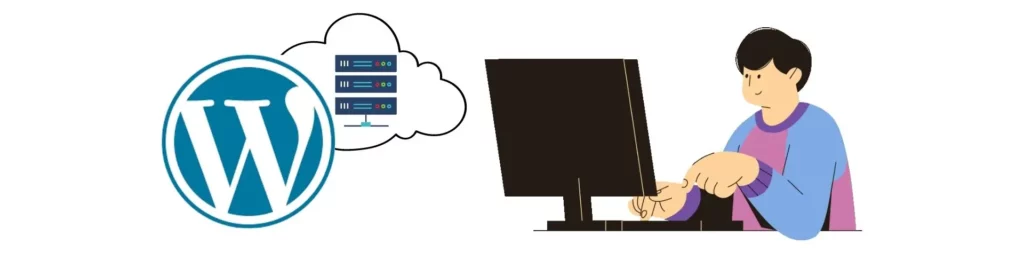
let’s start…
Install WordPress on Cloud
This step-by-step guide will teach you how to quickly and easily install WordPress on cloud.
Step 1: Get the Best Cloud
First, You’ll need to sign up for a Cloud hosting plan with a provider such as DigitalOcean CloudWay.
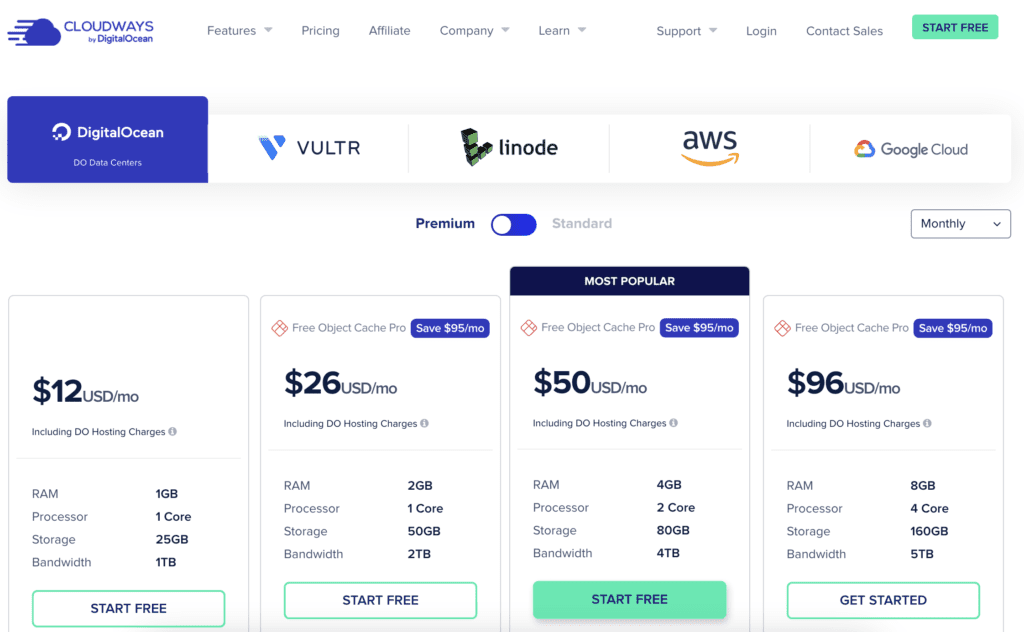
Select your plan. I have chosen $12USD/mo CLOUD to be a perfect subscription for myself. It’s just for 1 vCPU Cores, 1 GB RAM, and 25 GB Storage. And it can easily handle 1 TB bandwidth(Incoming & outgoing Traffic).
And now configure your Cloud with DigitalOcean by choosing:
- The term length.
- Region. (USA, Canada, London, etc).
- Storage.
- No Need For OS or Panel Install.
- other add-ons(Paid or Free) Cloudflare, Email.
After Signing up and completing the account setup like billing address, payment, and mobile verification.
Step 2: Create a Project
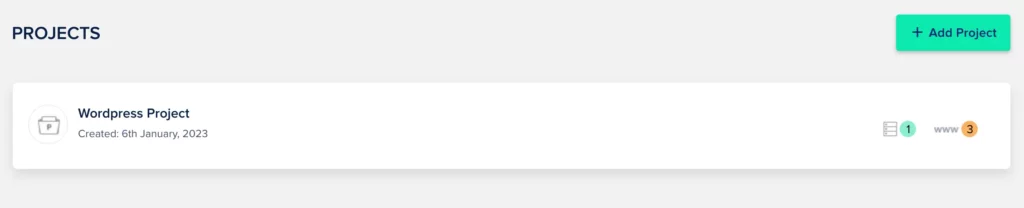
Click On Add Project and Enter a Project name.
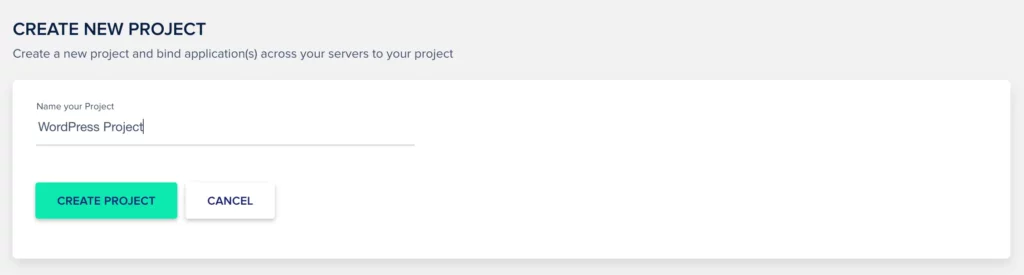
Step 3: Create a Server
Click on the menu server and add a server for choosing a required configuration of your project.

Click on Add Server and complete your server details
- Choose WordPress
- Write the Name of managed Apps(not the same name required)
- Write the Name Of the server(not the same name required)
- Select your Project to create later in step 2
- Select your Cloud(DigitalOcean for low cost)
- Select server size as your traffic.
- Select the Location, where you want to target your audience.
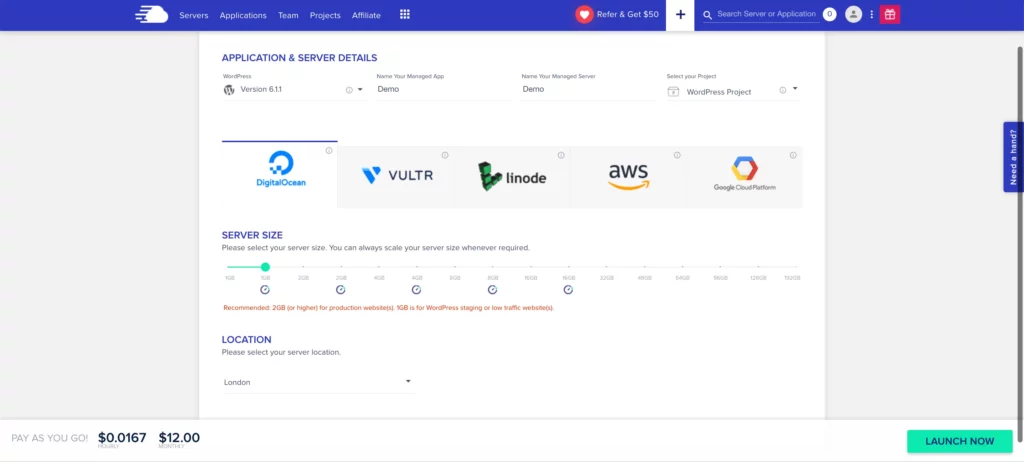
After that compilation of all details Click On Launch Now Button
Step 4: Create an Application
Successful Launching server then Add Application on Run a website.
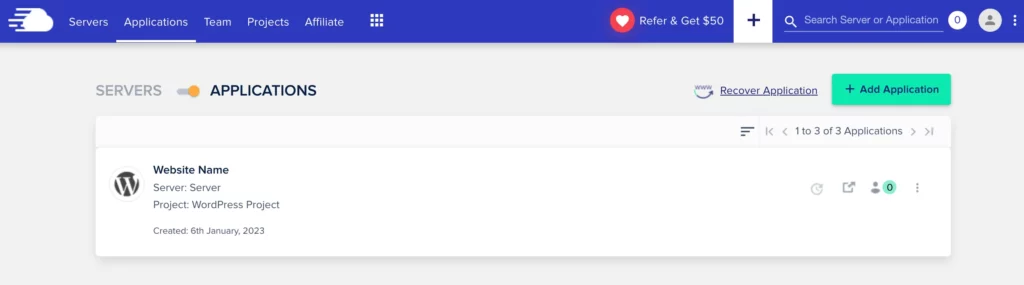
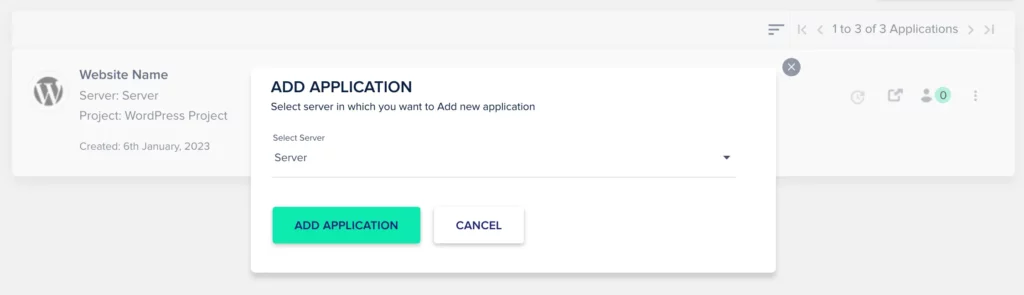
Click on Add Application and Choose your created server.
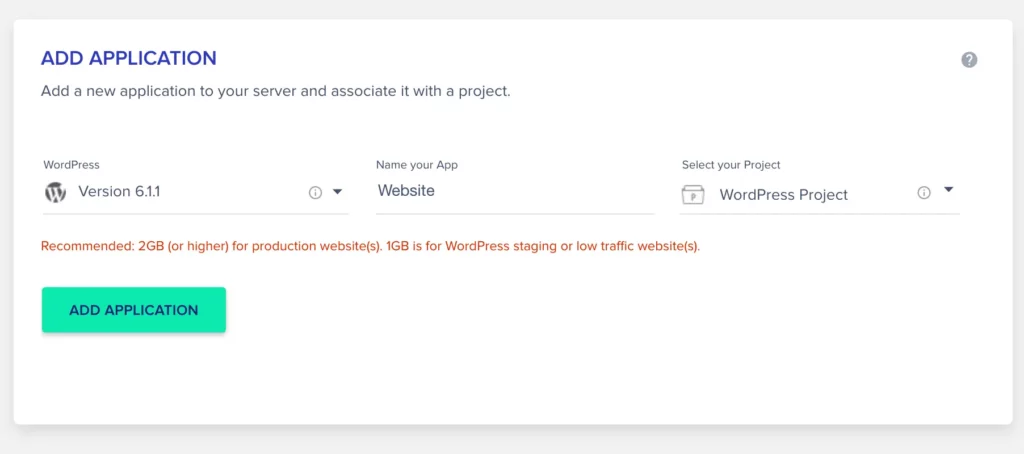
After that choosing the server fills in all the following details:
- Select WordPress Version
- Write the Application name.
- select your project
In a few minutes, your website is ready, and in the last step your setup your domain with this application.
Step 5: Ping Domain On CloudWay Application
Your WordPress site will need to be accessed from a domain name rather than your Server IP address. You will first need to point your domain name to the server IP address to do this.
- Copy the Server IP.
- Go to your domain name registrar.
- Click on the DNS records of your domain name.
- Change the A records and save.
After that add your domain name to the application and make primary.
- Click your Applications option in the menu and go into your application.
- In the Application, section click on Domain Management.
- Add The domain name that you want to ping on this application.
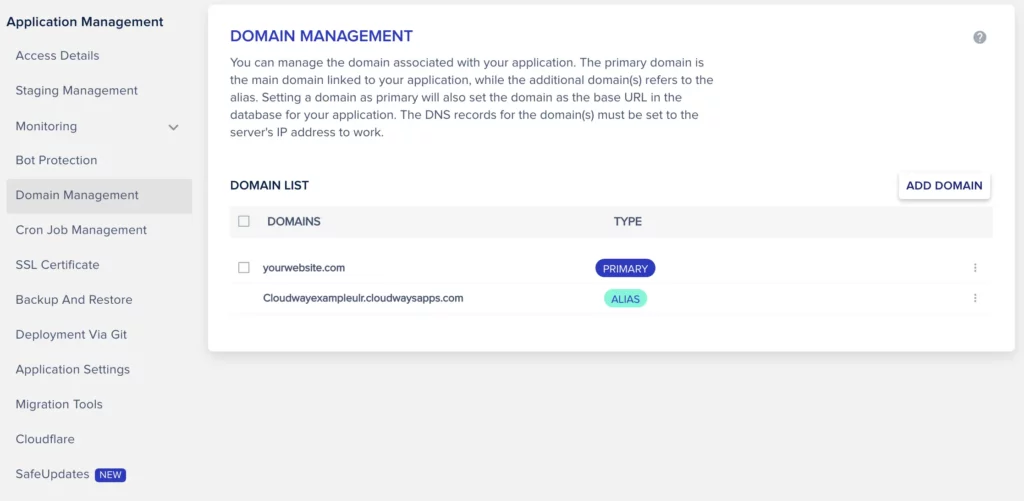
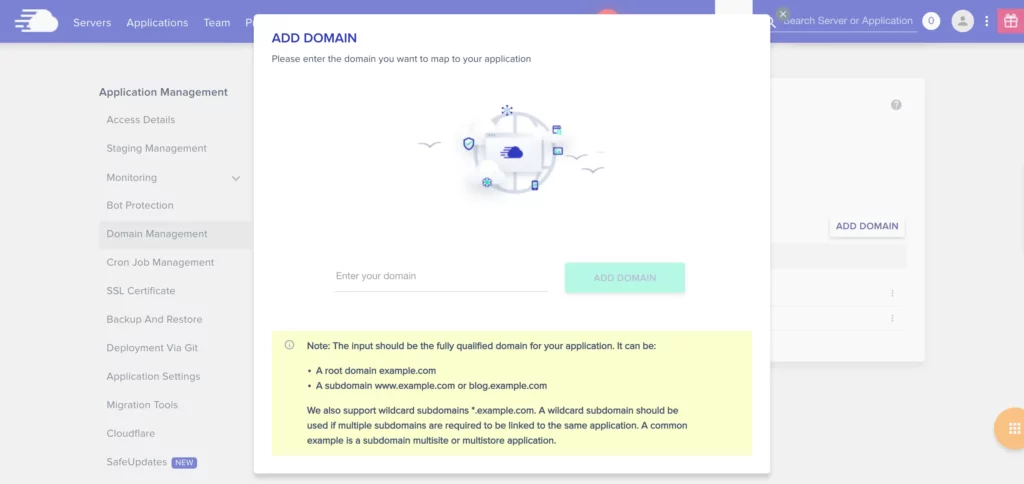
Step 6: Set Up SSL Certificate for Your WordPress Site
Having an SSL certificate is essential to creating a secure website. It encrypts the connection between your server and the visitor’s browser, making it difficult for hackers to intercept data.
It also helps build trust with your audience as they can see that you’re taking security seriously. let’s, set up an SSL certificate on your WordPress site.
First, you will need to generate a free SSL certificate using Let’s Encrypt using the application management section in the Cloudway platform.
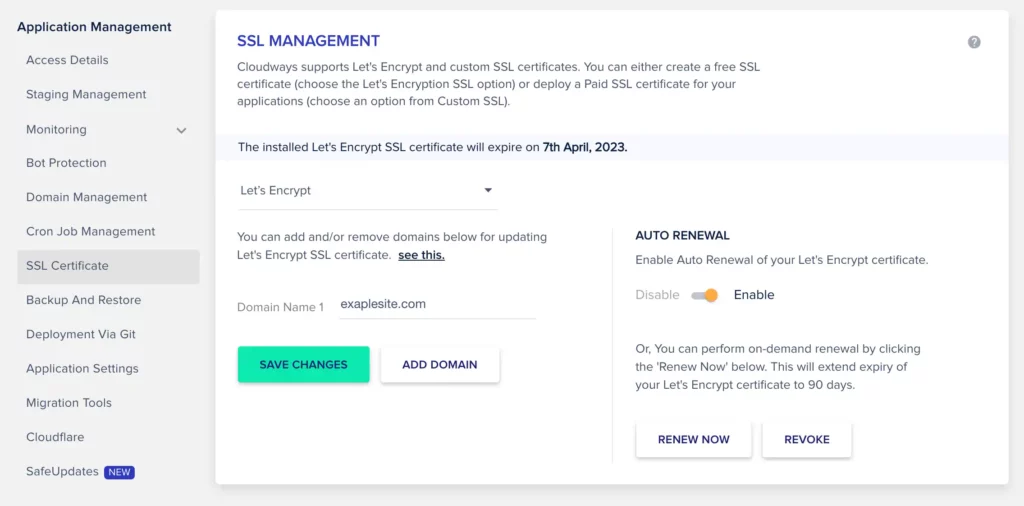
That’s it! You now have a fully functional WordPress site installed on your Cloud server with these simple steps. Congratulations, and enjoy all the benefits of Cloud hosting your website!
What’s great is that you can install multiple WordPress sites on the same cloud server to add more websites and domain names.
For SEO Course Read Here
FAQs For WordPress Install On Cloud
How do I install WordPress on cloud?
After setting up, the Cloud Server service of your choice, follow the step-by-step instructions given in this post. These typical steps have access to your server using a secure username and password and setting up the project, server, and application for WordPress and other PHP frameworks.
How much does it cost to install WordPress on Cloud?
You don’t need to spend any cost for installing WordPress on a cloud that you have bought already.
If you want to install WordPress on cloud from a freelancer, the charges vary depending on them.
How do I access my WordPress site on Cloud?
To access your WordPress site file manager on Cloud, you must use an FTP client like Filezilla and other file managers. You can then log into your server using the FTP credentials given by your hosting provider.
